Our earlier blog post on SurveyCTO’s mobile case management feature offers best practices for effective workflows that will help save you time and enhance your data quality. If you’re interested in an overview of how to use case management to conduct baseline and endline surveys, coordinate user access, and assign cases automatically, we encourage you to read the post.
In this post, we present a case management workflow example with instructions to further demonstrate the functionality. We recommend that you first download the forms and datasets in order to test the example for yourself. (If you don’t have a SurveyCTO account and would like to test the example, sign-up for a free trial.)
Case management workflow example for baseline survey project
In this working example, the data collection project is focused on conducting baseline surveys of schools, water, and transport infrastructure in 30 towns. Each surveyed town will be considered a case and assigned to one of ten enumerators. This workflow (depicted below) consists of four forms and four datasets, each of which are outlined in the following sections.
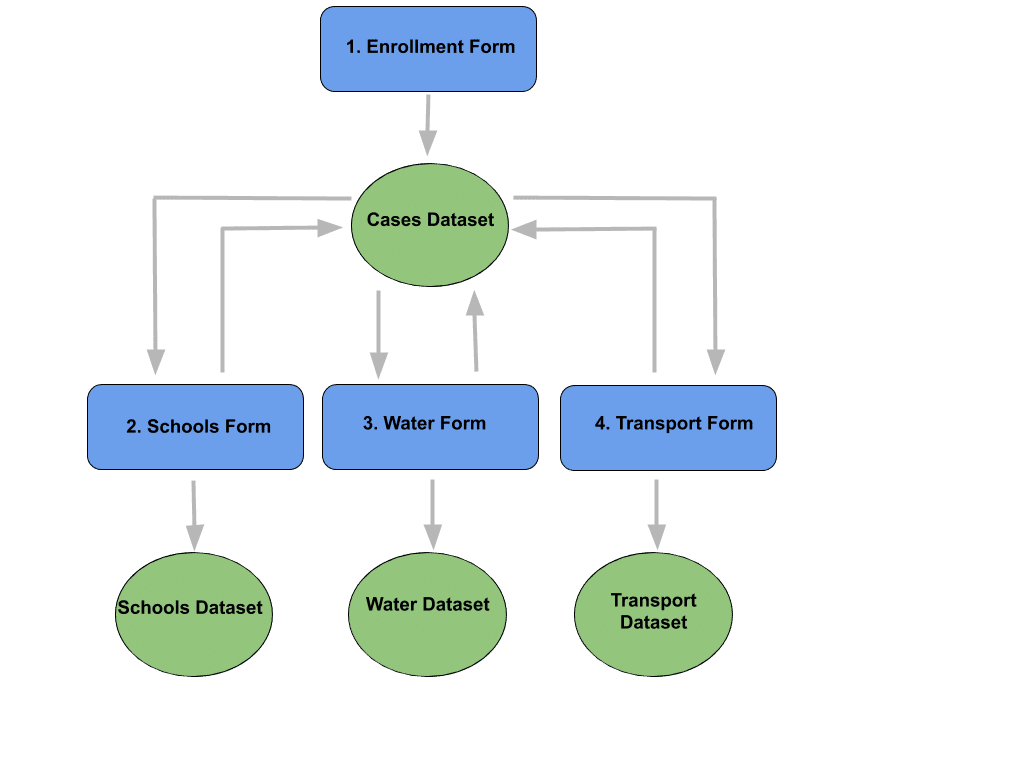
Creating the cases
This case management workflow starts with an initial data intake to create the cases. For this study, the enumerators will use the enrollment form, a survey designed to collect data on each town, to enroll the towns into the study (the name of the form is your preference). The information collected in this form includes the following:
- Region: The town’s region, which is captured by a select_one field that lists four possible regions.
- Name: The town’s name, which is captured by a text field.
- Location: A GPS point anywhere in the town, which is captured by a geopoint field. This data point can be used by survey administrators to confirm that the enumerator was in the town.
The form generates a unique ID for each enrolled town, which will be used in the cases dataset (explained below). For more information about these SurveyCTO field types, browse these topics in the documentation.
Generating the cases dataset
When an enrollment form is finalized and sent to the server, the collected data is published to the cases dataset. This dataset serves as a “waiting room” for cases until they are assigned to enumerators. In our example, the following fields are published to the cases dataset:
- Case ID: This is a unique identifier for each case.
- Name: The town’s name is the label used to identify each case on the SurveyCTO Collect user interface. This label is what enumerators will see, while the case ID is the unique identifier only visible to survey administrators.
- Region: This will be the same input as was entered in the enrollment form.
- Form ID: This is a comma-separated list of form IDs that specify which forms should be associated with the case. In our example, since each of our cases needs access to the same list of forms (the schools form, the water form, and the transport form), the form ID field for each of our cases will be:
ex1_schools,ex1_water,ex1_transport
Note: In other projects, there might be instances where different cases will need different forms (e.g., a health study in which females and males should be presented with different forms). The form IDs included in this list tell SurveyCTO Collect which forms should be made available for each case.
Once the cases dataset is populated, enumerators can see the cases that have been assigned to them and access the forms on the SurveyCTO Collect interface (displayed below).
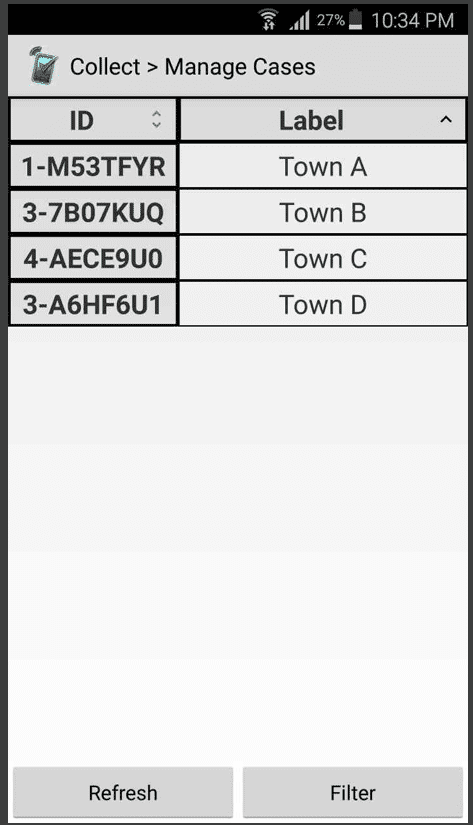
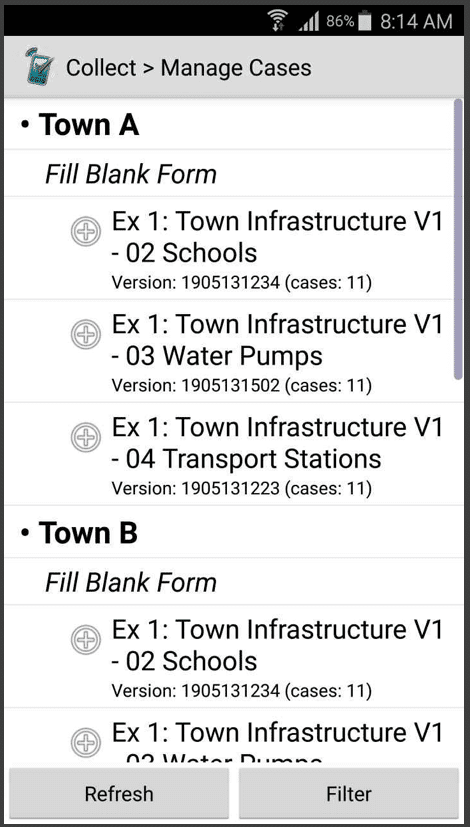
Collecting the data
The next step is for the data requested in each form to be collected. To ensure that enumerators use the Manage Cases interface in SurveyCTO Collect, the Fill Blank Form and Edit Saved Form buttons can be hidden in the Admin settings of the app. As an extra precaution, we added a warning note at the beginning of the form, which will appear if the form is accessed directly (instead of through the Manage Cases interface). The warning note directs the enumerator to return to the Manage Cases interface, so the data from our cases dataset is available in the form.
Let’s start with the schools form. We’ve designed the form to first ask for how many schools are in that town and then to collect the following information for each school:
- Name: The school’s name, which is captured by a text field.
- Type: The school type, which is captured by a select_one field that lists four possible options.
- Location: The school’s GPS location, which is captured by a geopoint field.
All of these fields are in a repeat group, which means that the form will present the same questions for each school (based on the number of schools entered at the beginning of the form). Let’s suppose that the region or town name was misspelled when entered in the enrollment form. If corrected during this form completion phase, the corrected data will automatically get published in the cases dataset, safeguarding data consistency.
When a schools form is finalized and sent to the server, the school names, types, locations, and any changes to the town or region are published to the schools dataset. It will also update the cases dataset with the unique form IDs of any outstanding forms that have yet to be completed for that case. For example, if the schools form is the first form to be finalized for Town A, ex1_schools will be removed from the form ID list for Town A. The next time Town A is opened in the Manage Cases interface in SurveyCTO Collect, only the water and transport forms will be available.
This process of form completion, finalization, and publishing to the form and cases datasets will be the same for the water and transport forms. As each of the forms are finalized, they will no longer be accessible, indicating to enumerators and managers the progress that has been made, and preventing duplicated work.
Monitoring and visualizing the data
After all the collected data has been finalized and sent to each of the datasets, we can use the SurveyCTO Data Explorer for real-time monitoring and visualization. This built-in tool allows us to seamlessly review both individual submissions and aggregate summaries of the data. We can also safely download, process, and export our data directly from our web browser.
To automate this process, each dataset in this case management workflow can easily be published to external platforms using SurveyCTO integrations. Here are some examples:
- Stata: Generate .do file templates that will import, re-shape, and label your data automatically. The templates also convert dates and times into Stata’s internal format and provide a system for safe merging and correcting of incoming data.
- Google Sheets: Stream collected data from your server to Google Sheets and integrate directly to other visualization and analysis tools. Create your own data visualization dashboards, tables, and charts that update automatically, and embed them on other websites. Read more about how to use Google Sheets for real-time monitoring and evaluation and visualization.
- Zapier: Connect your data to hundreds of external systems, including Salesforce, G Suite, Office 365, Twilio, Power BI, SMS/IVR, and more via Zapier, a web automation tool for creating processes, triggering events, and sending data.
Integrations can also be used to streamline processes in case management workflows. This case study on automated fieldwork management highlights how integrations were used to save time and ease project management for a study in which subjects were randomly chosen each week for evaluations. Project managers published the case management list from SurveyCTO to Google Sheets to more easily manage respondents and track irregularities. They also set up a Zapier configuration when certain conditions were met to automatically create Google Calendar events and trigger SMS reminders for scheduling interviews. With these integrations, enumerators were able to stay on schedule through automated reminders and administrators were able to better keep track of overlapping groups of respondents and project progress.
Adapting the case management capability for your project
While this guided example provided insight on how to use a SurveyCTO case management workflow for baseline surveys, remember that this capability can be configured in different ways to meet your project’s specific needs. One common way to use case management workflows is for projects that require follow-up visits during set periods of time. Administrators can create a workflow to assign and update cases and authorize enumerator access to follow-up forms. Case management can also be used to automatically assign cases based on entered information that changes the relevance of certain forms.
If you have any questions about how to apply case management to your project, we encourage you to reach out to our expert support team to discuss your needs.




